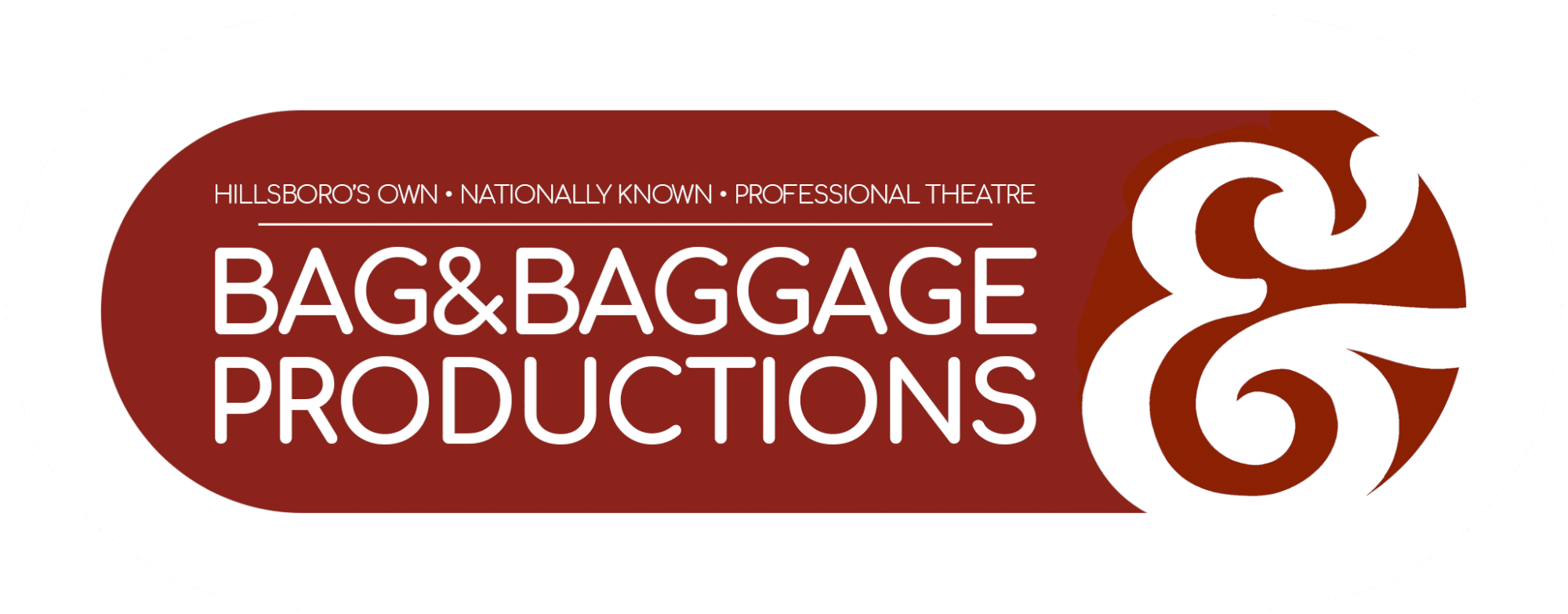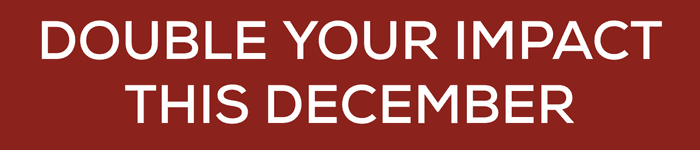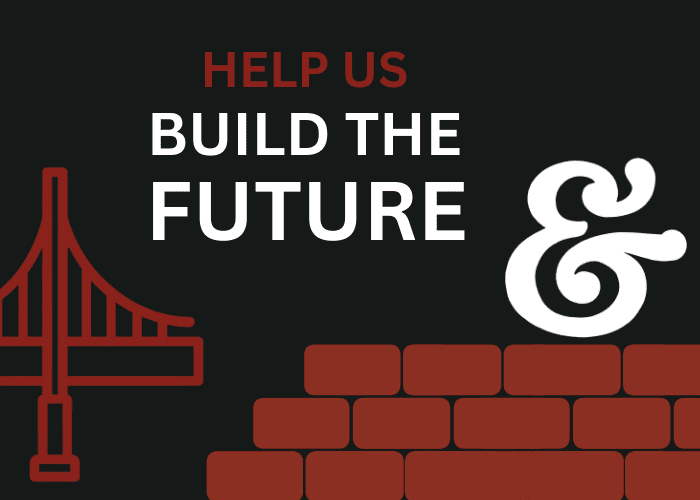How to Log In to Cuebox and Purchase Member Tickets
FIRST:
Navigate to the ticketing website: https://bagnbaggage.app.getcuebox.com/o/SJ0K0BCF/shows
Logging in
Click on the circle at the top right of the page to pop up the login window.
If you already have a login and password, enter those.
(If you're not sure or if you forgot your password, enter your email address in the login screen — the SAME email address you would have used to purchase your membership— and then click "Forgot Password." If it doesn't remember you, you may not have created an account yet.)

Need to create a NEW login?
If you don't already have a member sign-in into Cuebox, click "Sign Up" to create a profile (and use the SAME email address you used to purchase your membership).
Fill out the necessary information (name, email address, newly-created password).
The system will send you a confirmation code to your email address; fill it in to continue.
Selecting and buying tickets
Step 1:
To reserve your member tickets (and buy any other tickets you'd like), first you have to find your way to the ticket page for a specific date.
To buy tickets for a specific show date, first make sure you're looking at the "Shows" page, by clicking the word "Shows" at top left (circled in the image).
If you're on the right page, you should see a list of upcoming shows with their poster images next to them, as pictured.
Step 2:
Click on the show you'd like to get tickets for.
You should next be looking at a large version of the show poster, and a list of individual show dates. Find your preferred date, and click on the blue "Tickets" button.
Step 3:
Once you've selected a specific date, you'll see a list of different ticket prices.

If you are indeed correctly logged in, you'll see your initials at the top in the circle, next to the shopping cart icon.You'll also see a green bar below it that says, "You have access to member prices."
(If you don't see either of those, you're probably not logged in. See the instructions at the top of this page!)
Scanning the list of ticket types (you may have to scroll down), you will see the two ticket types that are only available to members: Companion Pass (if you have that tier of membership), and Member Tickets.
Step 4:
Select the ticket types you'd like!
You can select more than one ticket type per order. The system automatically limits you to the number of member tickets and companion passes you have left for this show, and will grey out the plus sign once the limit has been reached.
In the example to the right, this membership has one member ticket and two companion passes that could be used this time.
Step 5:
You can doublecheck your order in the right-hand column; if it all looks correct, click the long blue "Checkout" button at the bottom to purchase your tickets!
You should receive an email pretty much immediately with your receipt and purchased tickets. To check in at the box office on show night, have your e-tickets ready to show theater staff just in case (we usually check people in by name).

Step 6:
If you are an Expanded or Premium member, you also have "Preferred Seating" as a member perk! If you wish to reserve specific seats in advance along with your member tickets, contact the box office at boxoffice@bagnbaggage.org or (503) 345-9590 — or drop by during open hours!

Having trouble? Contact us!
Having trouble with logging in or reserving your tickets? Need to switch your reservation, or want to reserve your preferred seats? Got another ticketing question for us? Contact the box office at boxoffice@bagnbaggage.org or (503) 345-9590 — or drop by during open hours! We'd be glad to help you out.